Welcome to
Confyde
Confyde was developed to help you support mental health by creating an easy and confidential way to reach out for support, along with providing you with data on the overall mental health and wellbeing of your team, and providing a pathway to reach out to those who might be struggling, but aren't necessarily seeking support.Our platform works via mental health check-in's, which are initiated by your team. All answers are completely anonymous and confidential unless a user chooses otherwise.Developed with leaders in psychology, mental health, and wellbeing, our mission is to break the stigma around mental health.

Pete Smith
Founder
Introducing Confyde
Confyde allows you to check in on your athletes on a regular basis, and help open conversations early, before challenges become an issue.
Getting Started
1. Intro Confyde To Your Team
Prior to adding users, let your athletes know that you will be using Confyde to support their mental health and to open up a confidential pathway to talk. Emphasize that the platform is anonymous, and offer opportunities for team members to become mental health supports (if applicable).
2. Add Users
There are two ways to add team members (see below). When team members are added, they will have access to our tutorial video explaining our platform in more depth and showing them how to use it.
3. Assign Mental Health Supports
Identify your support personnel and assign them with Mental Health Support status. To do so, go to the Manage Users section, click Edit, select and user and click Edit again, then check the appropriate box in the popup window.
4. Schedule A Mental Health Check-In
When you're ready, request a mental health check-in! All team members are notified, and check-in's remain open for 24 hours.
Adding Users
via Invite Code
1. Go to Manage Users
2. Click Add User(s) via Invite Code
3. Click Generate New Code
4. Share this code with your team.
Users can go to app.confyde.io/register to create their individual account. They will use the code provided to be added to your team, and you will get notified once they have joined.
Individually
1. Go to Manage Users
2. Click Edit
3. Click Add User
4. Input their information and click Add.
Once you click Add, they will receive an email inviting them onto the platform and providing instructions to complete setting up their account.
Import via CSV
1. Go to Manage Users
2. Click Import User(s) via CSV
3. Upload CSV File and Click Import
Once imported, new users will automatically receive an email invitation to complete setup of their account.
User Categories
Mental Health Support (Team)
A mental health support (team) is someone that a user within their specific team can reach out to when they need support. They can initiate and view the results of mental health check’s within their assigned team only.
Mental Health Support (Club)
A mental health support (club) is someone that any user within your club can reach out to when they need support. They can initiate mental health check in's within their own team, however are able to view the results of mental health check’s across the entire club.
Admin
Administrators are responsible for the management of their assigned team within your account. They can initiate and have access to the results of mental health check-in's, as well as have access to our analytics page. They also have the ability to add, edit, and delete users and assign them with different roles and statuses.
Super User
Super User's have the same access as admin's, however they have visibility across all teams and users within your club. Super User's are not required to respond to mental health check-in's.
Mental Health Check-In's
Request Immediately
Click Request Now to send out a mental health check-in to your selected team immediately.
Schedule Later
Click Schedule Later and select which date(s) you would like to schedule mental health check-in's for the future.
Support Tracker
Our Support Tracker feature helps ensure that no support request is missed.
Have Questions?
We're here to support you and help you get setup. Please select from one of the options below: